How to hide drive in your compute without any software
To hide hard disk drives in My Computer we use some software. Some of them are paid versions. But you know we can hide our hard disk drives without any software. There is no need of software to hide hard drives by using this simple trick.
How to use this feature and How to enable this feature :
Step 1:
First of all select your personnel information and place that information like files, folders, documents etc. in a particular folder. Next empty one hard disk drive and copy all your selected personnel information to that empty hard disk drive.
Step 2:
The command name to hide hard drives are “DISKPART”. The full form of this command is Disk Partition. We can also partition our hard drive with this command but here I would like to tell about how to hide hard drives with this command.
Open RUN Dialog box by pressing “Win + R” in the keyboard. It will open Run dialog box as shown above. In this dialog box we need to enter our command that is “DISKPART”. You can enter in lower case and toggle case also. Because the command is not a case sensitive.
Step 3:
After entering this feature and click on Then Diskpart operation window will be opened. Here type the command to list your all hard disk drives in your computer. For this type command as “List Volume” and press enter.
It shows all your hard disk drives in your computer with label number as volume number ad label letters as C,D,E,F etc.. and the label name.
Step 4:
To hide particular drive first of all select that volume. For this use the command as “Select volume 4”. Here the number is the volume number that is appear before the drive name. When press enter the volume 4 is selected.
Step 5:
After selecting we want to hide that drive. For this the command is “Remove Letter F”. Whenever you press enter button the particular drive is hide. The technique here is you just remove the hard drive letter. So in My Computer the hard drive is not appeared.
This is the process to hide hard drive disk in your computer.How to reopen that hiding hard drive:
Step 1:
This process contains most of all the above steps with one command difference. Open Run dialog box and type “DiskPart”.
Step 2:
Type command as “List volume” to show all our hard drives. Here you will not find the hiding drive letter but you see the volume number.
Step 3:
Just select the hiding hard drive number by typing the command as “Select Volume 4” and press enter. Here Volume 4 is selected.
Step 4:
To reopen that hard drive assign a letter to that drive. For this command is “Assign Letter F”. Here you can assign any letter in place of “F”. But that letter is available.
This is the process to reopen the hiding hard drive disksAt a Glance:
Hiding Process :
►Type “ DISKPART” in Run Command Box
►Type “List volume”
► Next type “ Select Volume #”. Here # is the number of your hard drive
Ex:-Select volume 4
►Type “Remove letter @”. Here @ symbol is your drive letter that is C or D or E or F.
Ex:- Remove Letter F
Reopening Process:
►Type “ DISKPART” in Run Command Box
►Type “List volume”
► Next type “ Select Volume #”. Here # is the number of your hard drive
Ex:-Select volume 4
► Type “Assign Letter @”. Here @ symbol is your Hiding drive letter that is E
Ex:- Assign letter E
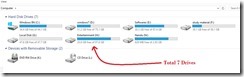
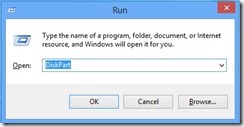
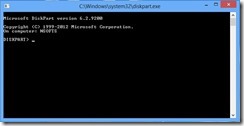
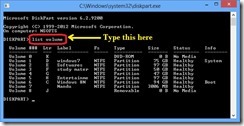
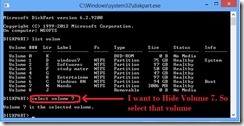

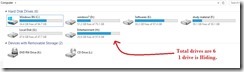
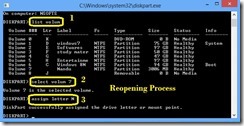

.jpg)
Comments
Post a Comment